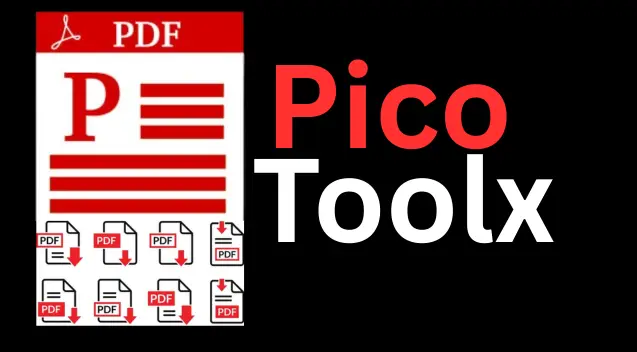Free Online Passport Size Photo Maker
Create professional passport, visa, or ID photos in seconds. Select your country, upload your image, and download a perfectly formatted photo sheet.
1. Select Your Options
2. Upload Your Photo
Accepted formats: JPG, PNG, WEBP. For best results, use a high-quality image with a neutral background (e.g., a white wall).
3. Crop Your Image
Upload an image to start cropping
The Ultimate Guide to Creating the Perfect Passport Size Photo
Getting a passport photo used to be a chore. You had to find a photo studio, wait in line, and pay a premium for a few small pictures. Today, thanks to tools like our Free Passport Size Photo Maker, you can create official, compliant photos from the comfort of your home. This guide will walk you through everything you need to know, from taking the perfect shot to printing it correctly.
Why a Good Passport Photo is Crucial
A passport photo isn't just a picture; it's a biometric identifier. Governments have strict rules to ensure the photo can be used for automated facial recognition. A non-compliant photo is one of the most common reasons for passport or visa application rejection, leading to delays and frustration. Using a reliable passport photo online tool ensures your image meets these stringent requirements.
How to Take a Compliant Photo at Home (DIY Tips)
Before you even upload your image to our tool, taking a good source photo is key. Follow these simple steps:
- Lighting is Everything: Stand facing a window during the day for soft, natural light. Avoid harsh overhead lights that create shadows under your eyes and nose. There should be no shadows on your face or the background.
- The Right Background: Use a plain, neutral background. A white, off-white, or light grey wall is perfect. Avoid patterns, objects, or textures in the background.
- Neutral Expression: Keep your expression neutral with your mouth closed. A slight, natural smile might be acceptable in some countries, but a neutral expression is the safest bet. Look directly at the camera.
- Eyes Open and Visible: Your eyes must be clearly visible. If you wear glasses, ensure there is no glare on the lenses. Your frames should not cover any part of your eyes. Tinted glasses or sunglasses are not allowed.
- Head Position: Your head should be centered and facing forward. Both ears should ideally be visible.
Official Passport Photo Requirements by Country
One of the biggest challenges is that different countries have different size requirements. Our tool simplifies this with presets, but it's good to be aware of the specifics.
| Country / Region | Dimensions (Width x Height) | Required Background Color | Key Notes |
|---|---|---|---|
| India | 3.5 x 4.5 cm (or 35 x 45 mm) | Plain White | Face should cover 60-70% of the photo area. Neutral expression. |
| USA | 2 x 2 inches (51 x 51 mm) | White or Off-White | Head must be between 1 - 1 3/8 inches from the bottom of the chin to the top of the head. |
| United Kingdom | 35 x 45 mm | Light Grey or Cream | No shadows. Eyes must be open and clearly visible. |
| Schengen Visa | 35 x 45 mm | Light-colored (usually white or light grey) | Recent photo (within last 6 months). Sharp focus and clear. |
| Canada | 50 x 70 mm | Plain White or Light-colored | Face must be square to the camera. The back of one photo must include the photographer's details and date (if printed professionally). |
Our passport size photo maker automatically sets the correct aspect ratio when you select a country, so all you need to do is crop!
Printing Your Passport Photos: The Final Step
Once you create your passport size photo using our tool, you have a digital file ready for printing. Our tool gives you the option to create a sheet with your desired number of copies of the passport photo on standard paper sizes like A4 or 4x6 inch photo paper. This is incredibly cost-effective.
- Choose the Right Paper: Use good quality photo paper. A matte or semi-gloss finish is usually recommended over high-gloss to reduce glare.
- Print at Actual Size: When printing, ensure your printer settings are set to "100%" or "Actual Size." Do not use "Fit to Page" or "Scale," as this will alter the dimensions.
- Cut Carefully: Use a sharp pair of scissors or a paper trimmer to carefully cut out the individual photos from the printed sheet.
Frequently Asked Questions (FAQ)
Q: Is this online passport photo maker really free?
A: Yes, absolutely. Our tool is 100% free to use. You can create and download your passport photos without any charges or hidden fees. We support the tool through on-page ads.
Q: How do I get the correct background for my photo?
A: The best way is to take your photo in front of a plain, neutral-colored wall (like white or light grey) as required by your country's regulations. Our tool focuses on correctly sizing and cropping the image you provide.
Q: How many photos will I get on one sheet?
A: You can choose the exact number of copies you need! Our tool will intelligently arrange them on your selected paper size (like A4 or 4x6) to maximize space and minimize wastage.
Q: Can I get a digital copy of my passport photo?
A: Yes! If you select "Single Photo Only" from the paper size dropdown, our tool will generate a single, perfectly sized digital photo (JPEG format) which is ideal for online applications.
Related Tools You Might Like
Image Resizer
Quickly resize any image to specific dimensions without losing quality.
Image Compressor
Reduce the file size of your images for faster web loading and easier sharing.
UTI/NSDL Photo & Sign Crop
Automatically crop photos and signatures to the official dimensions for PAN card applications.