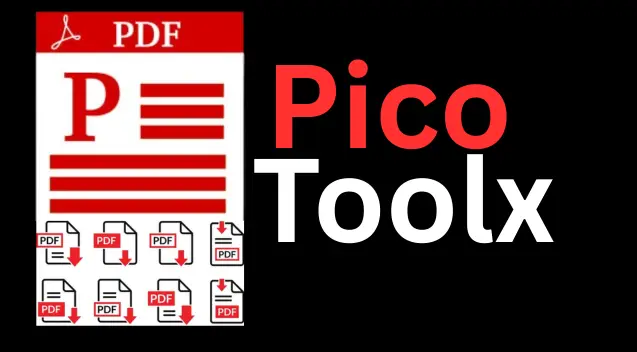Free Online Image Resizer
Easily resize your JPG, PNG, and WEBP images by pixels or percentage without losing quality. Perfect for any purpose.
Advertisement Space (e.g., 728x90)
Drag & Drop Your Image Here
or
Advertisement Space (e.g., 300x250 or responsive)
The Ultimate Guide to Resizing Images Online
In today's visually-driven digital world, images are everywhere. From social media posts and blog articles to e-commerce product listings and professional presentations, high-quality images are essential. But often, the original size of an image is not suitable for its intended purpose. It might be too large, slowing down your website, or the wrong dimensions for a social media profile picture. This is where a powerful and easy-to-use Image Resizer becomes an indispensable tool. Our free online tool helps you resize any image online in seconds, without needing any complex software.
What is an Image Resizer and Why Do You Need It?
An Image Resizer is a tool that allows you to change the size of an image. This can mean changing its dimensions (the width and height in pixels) or reducing its file size (in kilobytes or megabytes) without significantly compromising its quality. Our tool functions as both a photo resizer and an image size converter, giving you full control over your visuals.
Key Reasons to Resize Your Images:
- Website Performance: Large, high-resolution images can dramatically slow down your website's loading speed. A slow website leads to a poor user experience and can negatively affect your search engine ranking (SEO). Resizing images is a crucial step in web optimization.
- Social Media Requirements: Each social media platform has specific recommended dimensions for profile pictures, cover photos, and posts. Using a picture resizer ensures your images look sharp and professional, without any awkward cropping.
- Email Attachments: Many email providers have a size limit for attachments. Resizing large images makes them easier and faster to send.
- Online Forms and Applications: When applying for jobs, visas, or university admissions online, you are often required to upload a passport-size photo with specific dimension and file size limits.
- Storage Space: Storing thousands of high-resolution photos can quickly eat up your device's storage. Resizing them can save a significant amount of space.
How to Use Our Free Image Resizer: A Step-by-Step Guide
We've made the process of resizing an image incredibly simple. Follow these steps:
- Upload Your Image: You can either drag and drop your image file directly into the upload box or click "Browse Files" to select an image from your computer. Our tool supports popular formats like JPG, PNG, and WEBP.
- Choose Your Resizing Method:
- By Pixels: This is the default and most common method. Enter your desired width or height in the input boxes. If the aspect ratio lock is on, the other dimension will adjust automatically to prevent distortion.
- By Percentage: Click the "Percentage" button. Now, you can enter a percentage to scale the image. For example, entering `50` will make the image half its original size.
- Maintain Aspect Ratio: The lock icon () between the width and height fields is on by default. This is highly recommended to keep the image from looking stretched or squashed. You can click it to unlock if you need to set specific, non-proportional dimensions.
- Apply and Preview: Click the "Apply Resize" button. You will instantly see a preview of the resized image, with the new dimensions displayed below it.
- Download Your Image: Once you are happy with the preview, you can choose to download the resized image in JPG, PNG, or WEBP format by clicking the corresponding button.
Understanding Key Concepts: Pixels, Aspect Ratio, and File Formats
Pixels (px)
A digital image is made up of thousands of tiny dots called pixels. The dimensions of an image are measured by its width and height in pixels (e.g., 1920x1080). When you resize an image by pixels, you are changing the number of these dots.
Aspect Ratio
The aspect ratio is the proportional relationship between the width and height of an image. For example, a 1:1 ratio is a perfect square, while a 16:9 ratio is standard for widescreen displays. Maintaining the aspect ratio is crucial to ensure the subjects in your photo do not look distorted after resizing.
Image Formats (JPG, PNG, WEBP)
- JPG (or JPEG): The most common format for photographs. It uses "lossy" compression, which means it reduces file size by discarding some image data. Great for general use, but quality can degrade if saved multiple times. Our tool offers a great solution to resize JPEG files.
- PNG: Uses "lossless" compression, meaning it doesn't lose quality. It also supports transparent backgrounds, making it perfect for logos and graphics. You can easily resize PNG images with our tool.
- WEBP: A modern format developed by Google. It offers excellent compression (both lossy and lossless) and quality, resulting in smaller file sizes than JPG and PNG. It's great for web use but might not be supported by older software.
Our tool's ability to download in these formats makes it a versatile image size converter.
Frequently Asked Questions (FAQ)
Will resizing my image reduce its quality?
Making an image smaller (downscaling) generally maintains good quality. However, making an image significantly larger (upscaling) can cause it to look blurry or "pixelated" because the software has to guess what the new pixels should look like. It's always best to start with a high-resolution image if you need a large final output.
Is it safe to use this online tool?
Yes. Our free image resizer operates entirely within your web browser. Your images are not uploaded to any server. The entire resizing process happens on your own computer, ensuring your files remain 100% private and secure.
Can I resize multiple images at once?
This tool is designed for resizing one image at a time to ensure a simple and fast user experience. For batch processing, you would typically need desktop software.
Can I also crop my image with this tool?
This tool is specifically designed for resizing. While you can change the dimensions, which can sometimes achieve a similar effect to cropping if the aspect ratio is unlocked, it does not have a dedicated "crop" function. For precise cropping, you would need a tool specifically for that purpose.
Conclusion: The Perfect Image Size is Just a Few Clicks Away
Whether you're a blogger, a social media manager, a student, or just someone who wants to manage their photo library better, having a quick and reliable way to resize images online is a necessity. The PicoToolx Image Resizer offers a powerful, private, and completely free solution to all your image sizing needs. Say goodbye to complicated software and slow-loading websites. Bookmark this tool and get your images perfectly sized, every time.