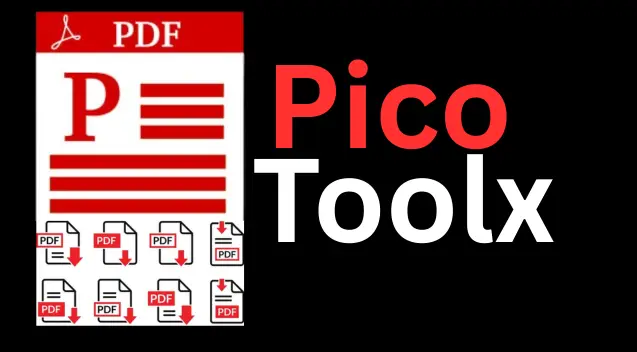
PicoToolx offers a suite of free online tools. Edit, convert, calculate, and manage files securely and effortlessly, directly in your browser.
All Rights Reserved
Easily split a large PDF into smaller files, extract specific pages, or delete unwanted pages online for free.
Advertisement Space (e.g., 728x90)
Drag & Drop Your PDF File Here
or
Advertisement Space (e.g., 300x250 or responsive)
PDFs are fantastic for sharing finalized documents, but their "all-or-nothing" nature can be a real pain. What if you only need one chapter from a 200-page e-book? Or want to remove confidential pages before sharing a report? This is where a PDF Splitter becomes an essential tool. Our free, secure, and user-friendly online tool allows you to split a PDF, extract specific pages, or even delete PDF pages with incredible ease.
A Student's Success Story: Priya had a 500-page textbook in PDF format, but her upcoming exam only covered chapters 5 and 6 (pages 80-110). Instead of lugging around a huge file, she used a PDF splitter to extract pages from the PDF, creating a small, focused 30-page document perfect for studying on her tablet.
The need to break apart a PDF is a common task for students, professionals, and home users alike:
Our tool operates entirely within your browser, which means your files are never uploaded to a server. This client-side approach guarantees the privacy and security of your documents.
This makes our tool a fast, secure, and highly effective free PDF splitter.
We've designed our tool to be incredibly intuitive. Here’s how you can split your PDF in seconds:
Yes, 100%. Because all the processing happens in your browser, your files never leave your computer. This makes it one of the most secure ways to split a PDF online.
No. This tool does not re-compress or alter the content of the pages. It simply copies the selected pages from the original file to a new one, so the quality remains identical.
No. You must first remove the password from the PDF before you can upload it to our tool. We do not support processing encrypted files for security reasons.
Stop struggling with large, unwieldy PDF files. Our PDF splitter gives you the power to manage your documents exactly how you want. Whether you need to extract a single page, remove a section, or break up a massive file, our free, secure, and easy-to-use tool is the perfect solution. Bookmark this page and make document management simple.
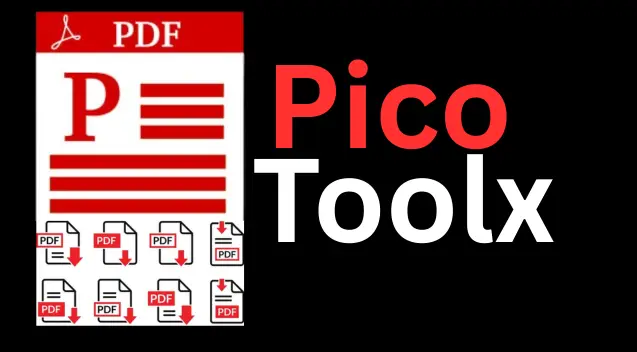
PicoToolx offers a suite of free online tools. Edit, convert, calculate, and manage files securely and effortlessly, directly in your browser.