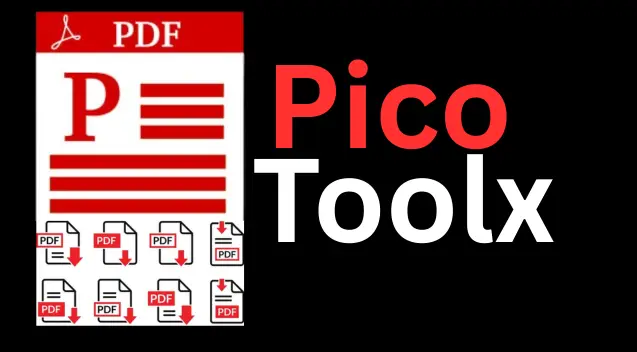
PicoToolx offers a suite of free online tools. Edit, convert, calculate, and manage files securely and effortlessly, directly in your browser.
All Rights Reserved
Extract data tables from your PDF files and convert them into editable Excel-compatible CSV format instantly and securely.
Advertisement Space (e.g., 728x90)
Drag & Drop Your PDF File Here
or
Advertisement Space (e.g., 300x250 or responsive)
PDFs are fantastic for sharing and presenting documents, but they are notoriously difficult to edit, especially when they contain data tables. Financial statements, sales reports, research data, and price lists are often locked away in PDF format. To analyze, manipulate, or reuse this data, you need it in a spreadsheet format like Microsoft Excel. Our free PDF to Excel Converter is the perfect solution, designed to help you extract tables from PDF to Excel quickly and securely.
The primary reason to convert PDF to Excel is to make your data workable. A PDF is a static snapshot, while an Excel spreadsheet is a dynamic workspace. Once your PDF data is in a spreadsheet, you can:
Our tool makes this transition seamless by converting your PDF into a universally compatible CSV file, which opens perfectly in Excel.
Our converter uses a smart, client-side process, meaning everything happens right in your browser, ensuring your data is never uploaded to a server.
This secure, browser-based approach makes our tool one of the safest ways to convert PDF tables to Excel.
Our tool is designed for simplicity. Follow these easy steps:
The quality of the conversion from PDF data to Excel depends heavily on the structure of the original PDF. Here are some tips:
Yes, our tool is a free PDF to Excel converter. There are no hidden charges, and you can convert as many files as you need without registration.
Your security is our top priority. As a client-side tool, your PDF file is processed directly on your computer. It is never uploaded to any server, guaranteeing the complete privacy and confidentiality of your documents.
Generating a complex .xlsx file with rich formatting directly in a browser is technically challenging and requires large libraries. CSV is a lightweight, universal format that is perfectly compatible with Excel and all other spreadsheet software. It preserves the raw data in a clean, tabular structure, which is the primary goal of the conversion. It is the most efficient way to get your PDF data to a spreadsheet.
No. This tool is designed to extract tables from PDF files that are text-based. It cannot perform Optical Character Recognition (OCR) on scanned documents or images. For scanned files, you would need a specialized OCR tool.
Stop wasting hours manually re-typing data from PDFs into spreadsheets. Our PDF to Excel online converter provides a fast, secure, and free solution to unlock your data. Whether you're a business professional, a student, or a researcher, this tool will streamline your workflow and boost your productivity. Bookmark this page and make converting PDF tables a simple, one-click task.
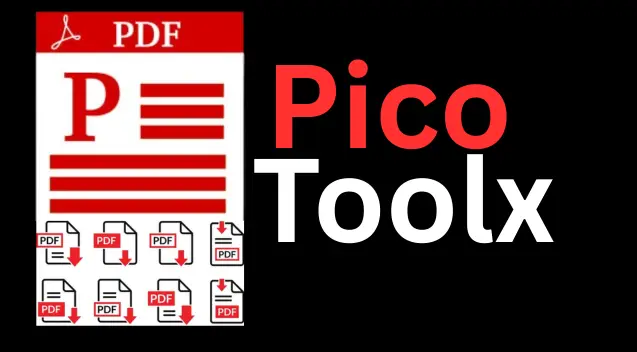
PicoToolx offers a suite of free online tools. Edit, convert, calculate, and manage files securely and effortlessly, directly in your browser.