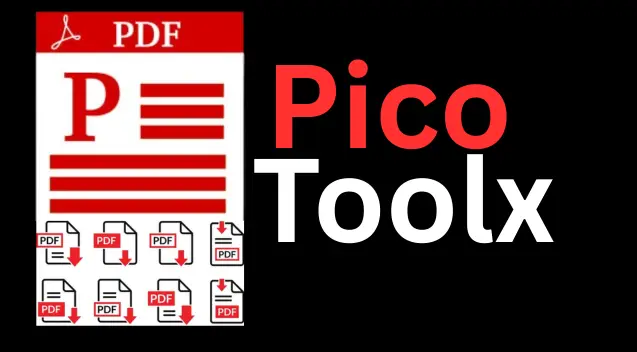The Ultimate Guide to Converting PDF to CorelDRAW
For graphic designers, artists, and print professionals, the ability to seamlessly move assets between different software is crucial. A common challenge is the need to edit a PDF in CorelDRAW. While PDFs are excellent for final delivery and viewing, they are notoriously difficult to edit. This guide explores the best method to convert PDF to CorelDRAW, preserving the quality and editability of your designs using our powerful, free online converter.
Instead of attempting a direct, and often flawed, PDF to CDR converter, we utilize a more robust and universally compatible approach: converting your PDF to SVG (Scalable Vector Graphics). This method ensures that all your vector elements—shapes, lines, and text—remain fully editable when you import the file into CorelDRAW.
Why You Need to Convert PDF to an Editable Format for CorelDRAW
CorelDRAW is a powerhouse for vector graphic design, illustration, and page layout. Designers often receive logos, brochures, or technical drawings in PDF format from clients. While CorelDRAW can import PDFs directly, the results can be unpredictable:
- Text becomes non-editable: Text is often converted into static curves, making it impossible to correct typos or change fonts.
- Complex shapes break apart: Intricate vector shapes can be fragmented into hundreds of smaller, unmanageable pieces.
- Layers are flattened: The organized layer structure of the original design is often lost, creating a flat, hard-to-edit graphic.
- Loss of quality: Embedded images can be down-sampled, and vector precision can be compromised.
A dedicated PDF to vector converter, like the one on this page, is designed to overcome these issues by translating the PDF's structure into a clean, editable format that CorelDRAW understands perfectly.
The Superiority of SVG: The Best Bridge Between PDF and CorelDRAW
While the .cdr format is native to CorelDRAW, it is a proprietary format, and converting to it directly without Corel's own software is extremely difficult and often leads to poor results. SVG, however, is an open-standard vector format that offers the perfect solution.
SVG (Scalable Vector Graphics) is an XML-based vector image format for two-dimensional graphics with support for interactivity and animation. It is an open standard developed by the World Wide Web Consortium (W3C).
Here’s why converting your PDF to SVG is the best way to get it into CorelDRAW:
- Full Editability: SVG retains all vector data. Paths, shapes, and lines remain as mathematical equations, allowing you to resize them without any loss of quality.
- Editable Text: Our converter strives to keep text as text objects, not curves. This means you can change the wording, font, and size directly in CorelDRAW.
- Preserves Structure: The grouping and structure of objects are often better preserved in an SVG, making it easier to select and modify specific parts of the design.
- Universal Compatibility: SVG is not just for CorelDRAW. You can open and edit the same file in Adobe Illustrator, Inkscape, Affinity Designer, and even modern web browsers.
Using a PDF to SVG converter is the professional's choice for a reliable and high-fidelity workflow.
How to Use Our Free and Secure PDF to CorelDRAW (SVG) Converter
Our tool is designed for a hassle-free experience. Since all processing happens in your browser, your confidential files are never uploaded to our servers, ensuring 100% privacy and security.
- Select PDF File: Click the "Select PDF File" button and choose the PDF document you want to convert from your computer.
- Automatic Conversion: The tool will begin processing the file immediately. A progress loader will indicate that the conversion is underway. This may take a few moments for complex, multi-page PDFs.
- Download Your SVG(s): Once complete, a download button will appear for each page of your PDF. You can download the converted SVG file for each page individually.
- Import into CorelDRAW: Open CorelDRAW, go to `File > Import`, and select the downloaded SVG file. The artwork will appear on your canvas, ready for you to edit.
Practical Scenarios for Using a PDF to Editable Vector Converter
- Editing a Client's Logo: A client sends their logo only as a PDF. You can convert it to SVG to easily change colors, resize elements, or prepare it for different media (print, web).
- Modifying a Brochure or Flyer: You need to update the text or graphics on a brochure that was designed by someone else. Converting it to an editable vector format saves you from recreating the entire layout.
- Extracting Technical Drawings: Engineers and architects can convert PDF schematics or floor plans into vectors to measure distances, modify components, or integrate them into larger designs.
- Up-scaling Raster Graphics: If a PDF contains a low-resolution logo, converting it to a vector format allows you to trace and recreate it as a scalable graphic that can be enlarged to any size without pixelation.
Frequently Asked Questions (FAQ)
Is this PDF to CDR converter truly free?
Yes. Our tool converts your PDF to a CorelDRAW-compatible SVG file completely free of charge. There are no limits, watermarks, or subscription fees.
Why does the tool convert to SVG instead of CDR directly?
The .cdr format is proprietary to Corel. Creating a perfect .cdr file without Corel's software is technically challenging and often results in corrupted or unusable files. SVG is an open and robust vector standard that CorelDRAW supports flawlessly. It is the most reliable method for transferring editable vector data between applications.
What happens to my fonts during conversion?
Our tool does its best to preserve fonts as editable text objects. However, if the PDF uses fonts that are not installed on your system or if they are embedded as curves, they may be converted to vector paths. In this case, the appearance will be identical, but you won't be able to edit the text with the text tool.
What if my PDF has multiple pages?
Our converter processes each page of your PDF individually and provides a separate download link for each page as an SVG file. This allows you to work with each page as a separate design in CorelDRAW, which is often a more manageable workflow.
Is my data safe?
Your data is 100% safe. The entire conversion process happens locally in your web browser using JavaScript. Your files are never sent to or stored on our servers.
Conclusion: Unlock Your Creative Freedom
Don't let a non-editable PDF file be a roadblock in your creative process. With our free, secure, and powerful PDF to CorelDRAW (SVG) converter, you can transform static documents into dynamic, fully editable vector artwork. Streamline your workflow, save countless hours of manual tracing, and maintain the highest quality in your designs. Bookmark this essential tool today and make it a go-to resource in your design toolkit.