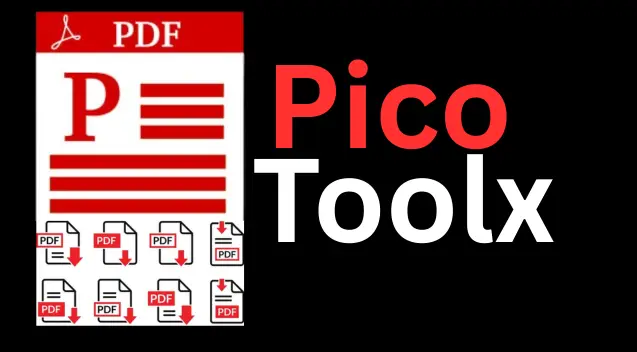
PicoToolx offers a suite of free online tools. Edit, convert, calculate, and manage files securely and effortlessly, directly in your browser.
All Rights Reserved
Instantly convert your Excel spreadsheets (XLS, XLSX) into professional, high-quality PDF documents.
Advertisement Space (e.g., 728x90)
Drag & Drop Your CSV File Here
or
First, save your Excel file as a CSV (Comma-Separated Values).
Advertisement Space (e.g., 300x250 or responsive)
Microsoft Excel is the undisputed champion of data management and analysis. However, when it comes to sharing your meticulously prepared spreadsheets, sending an editable `.xls` or `.xlsx` file is not always the best option. For professional presentation, secure sharing, and universal compatibility, you need to convert Excel to PDF. Our free online Excel to PDF converter is designed to transform your data into a polished, portable, and secure PDF document with just a few clicks.
A Common Scenario: A finance manager prepares a detailed quarterly sales report in Excel, complete with complex formulas. To share it with stakeholders, she needs a format that is professional, read-only, and looks the same on every device. By converting her spreadsheet to a PDF, she creates a perfect, universally accessible report in seconds.
Transforming your spreadsheet to PDF offers a multitude of benefits:
Directly converting a complex `.xlsx` file in a browser is technically challenging. We use a simple and highly effective two-step process that you control:
This method ensures a clean conversion of your core data into a professional PDF, all done securely in your browser.
Yes, this is a completely free Excel to PDF converter. There are no watermarks, file limits, or registration requirements.
Absolutely. The entire process happens in your browser. Your Excel or CSV file is never uploaded to our servers, ensuring your data remains 100% private and secure.
No. When you save an Excel file as a CSV, only the raw data from the active sheet is saved. Charts, images, and formulas are not included. This tool is designed to convert your data tables into a PDF format.
The `.xlsx` file format is highly complex and proprietary, making it very difficult to parse directly in a web browser with free tools. CSV is a simple, universal text format that allows our tool to reliably read your data and structure it into a perfect PDF table.
Stop sharing messy spreadsheets. With our Excel to PDF online converter, you can effortlessly transform your data into professional, secure, and universally accessible PDF documents. It's the perfect tool for creating clean reports, invoices, and data summaries. Bookmark this page and streamline your workflow today!
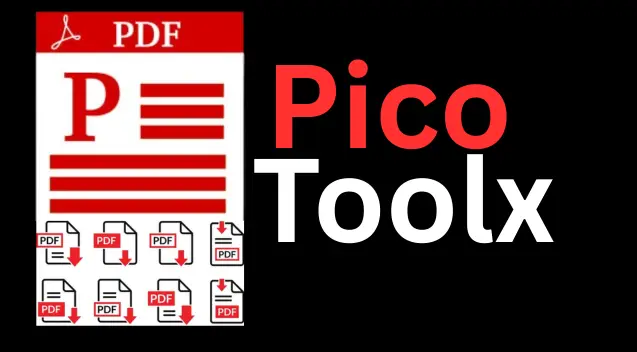
PicoToolx offers a suite of free online tools. Edit, convert, calculate, and manage files securely and effortlessly, directly in your browser.