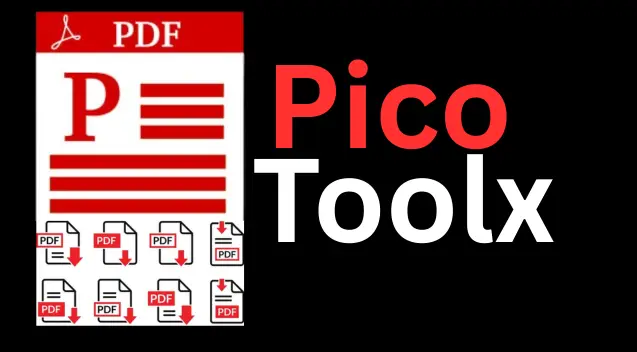
PicoToolx offers a suite of free online tools. Edit, convert, calculate, and manage files securely and effortlessly, directly in your browser.
All Rights Reserved
Instantly convert your CSV or Excel data into a professional, high-quality PDF document.
Advertisement Space (e.g., 728x90)
Drag & Drop Your CSV File Here
or
Advertisement Space (e.g., 300x250 or responsive)
In the world of data, CSV (Comma-Separated Values) is the king of simplicity. It's a lightweight, plain-text format that's perfect for storing tabular data. However, when it comes to sharing, presenting, or archiving that data, a raw CSV file can look unprofessional and be difficult to read. This is where you need to convert CSV to PDF. Our free online CSV to PDF converter is a powerful tool designed to transform your simple data files into polished, professional, and universally accessible PDF documents.
A familiar scenario: An analyst prepares a sales report in Excel and saves it as a CSV. To share it with management, they need a clean, well-formatted document that can't be easily altered. By converting the CSV to a PDF, they create a professional, read-only report in seconds, ready for presentation.
While CSV is great for data storage, PDF is the standard for document presentation. Here are the key reasons why you would want to make the conversion:
Many people search for an Excel to PDF converter, and since Excel files can be easily saved as CSV, this tool serves that purpose perfectly.
Our tool is designed for simplicity and power, all while operating securely within your browser:
Yes, this is a completely free CSV to PDF converter. There are no limits on the number of files you can convert, and no registration is required.
Absolutely. The entire conversion process happens in your browser. Your CSV file and its data are never uploaded to any server, ensuring your information remains 100% private and secure.
Yes, the tool can handle large CSV files. However, for extremely large files with tens of thousands of rows, the PDF generation might take a few moments as it is processed by your computer's browser.
You cannot upload an Excel file directly. However, it's very easy to convert your Excel file to CSV first. Just open your file in Microsoft Excel or Google Sheets and use the "Save As" or "Download" option to save it as a CSV (Comma-Separated Values) file. Then, you can upload that CSV to our tool.
Don't let your valuable data stay hidden in plain CSV files. With our CSV to PDF online converter, you can effortlessly transform your data into beautifully formatted, professional, and secure PDF documents. It's the perfect tool for creating reports, sharing data with colleagues, or simply archiving your information in a clean, readable format. Bookmark this page and make it your go-to tool to create PDF from CSV data.
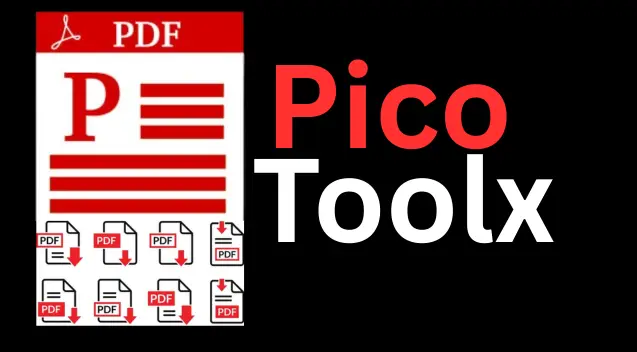
PicoToolx offers a suite of free online tools. Edit, convert, calculate, and manage files securely and effortlessly, directly in your browser.